ボタン型セルはセルにボタンを表示します。ButtonCellType クラスを使用して設定します。主な設定は次のとおりです。
デザイナを使用した設定方法については、「ボタン型セルの設定」をご覧ください。
表示内容
次の図のようにボタンにテキストを表示する場合、Content プロパティを使用します。
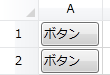
| C# |
コードのコピー |
|---|---|
ButtonCellType btn = new ButtonCellType(); btn.Content = "ボタン"; gcSpreadGrid1.Columns[0].CellType = btn; | |
| Visual Basic |
コードのコピー |
|---|---|
Dim btn As New ButtonCellType() btn.Content = "ボタン" GcSpreadGrid1.Columns(0).CellType = btn | |
次の図のようにボタンにテキスト以外の内容を表示する場合、ContentTemplate プロパティにデータ テンプレートを設定します。
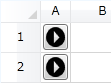
| XAML |
コードのコピー |
|---|---|
<sg:GcSpreadGrid DefaultRowHeight="30"> <sg:GcSpreadGrid.Resources> <DataTemplate x:Key="MyContent"> <Path Stretch="Uniform" Fill="#FF000000" Data="F1 M 173.354,624.292L 173.354,594.078L 188.461,609.185M 177.738,583.325C 163.457,583.325 151.88,594.902 151.88,609.185C 151.88,623.468 163.457,635.044 177.738,635.044C 192.021,635.044 203.598,623.468 203.598,609.185C 203.598,594.902 192.021,583.325 177.738,583.325 Z "/> </DataTemplate> </sg:GcSpreadGrid.Resources> <sg:GcSpreadGrid.Columns> <sg:Column Width="30"> <sg:Column.CellType> <sg:ButtonCellType ContentTemplate="{StaticResource MyContent}"/> </sg:Column.CellType> </sg:Column> </sg:GcSpreadGrid.Columns> </sg:GcSpreadGrid> | |
ButtonCellType クラスの Content プロパティにコントロールなど WPF の UI 要素を設定することはできません。UI 要素を設定する場合は ContentTemplate プロパティを使用してください。
コマンド
ユーザーがボタンを押したときの処理は WPF のコマンドに実装します。実行時、コマンド パラメータにはボタンが押されたセルの情報を保存した CellCommandParameter が自動的に設定されます。そのため、開発者は CellCommandParameter の情報を使用してコマンドを実装できます。CellCommandParameter に設定される情報は次のとおりです。
CommandParameter の情報| プロパティ | 説明 |
|---|---|
| Area | ボタンが配置された領域 |
| CellPosition | セルの位置 |
| CustomCommandParameter | ボタン型セルの CustomCommandParameter プロパティが設定されている場合、その内容 |
次のサンプルコードは、ボタンが押された行を削除する処理を MyDeleteCommand クラスに実装します。
サンプルコード| C# |
コードのコピー |
|---|---|
ButtonCellType btn = new ButtonCellType(); btn.Content = "削除"; btn.Command = new MyDeleteCommand(gcSpreadGrid1); gcSpreadGrid1.Columns[0].CellType = btn; | |
| C# |
コードのコピー |
|---|---|
public class MyDeleteCommand : ICommand { private GcSpreadGrid _gcSpreadGrid; public MyDeleteCommand(GcSpreadGrid gcSpreadGrid) { this._gcSpreadGrid = gcSpreadGrid; } public bool CanExecute(object parameter) { return true; } public event EventHandler CanExecuteChanged; public void OnCanExecuteChanged() { if (CanExecuteChanged != null) CanExecuteChanged(this, EventArgs.Empty); } public void Execute(object parameter) { CellCommandParameter cellCommandParameter = (CellCommandParameter)parameter; if (cellCommandParameter.Area == SpreadArea.Cells) { this._gcSpreadGrid.Rows.Remove(cellCommandParameter.CellPosition.Row); } } } | |
| Visual Basic |
コードのコピー |
|---|---|
Dim btn As New ButtonCellType() btn.Content = "削除" btn.Command = New MyDeleteCommand(gcSpreadGrid1) GcSpreadGrid1.Columns(0).CellType = btn | |
| Visual Basic |
コードのコピー |
|---|---|
Public Class MyDeleteCommand Implements ICommand Private _gcSpreadGrid As GcSpreadGrid Public Sub New(gcSpreadGrid As GcSpreadGrid) Me._gcSpreadGrid = gcSpreadGrid End Sub Public Function CanExecute(parameter As Object) As Boolean Implements ICommand.CanExecute Return True End Function Public Event CanExecuteChanged As EventHandler Implements ICommand.CanExecuteChanged Public Sub OnCanExecuteChanged() RaiseEvent CanExecuteChanged(Me, EventArgs.Empty) End Sub Public Sub Execute(parameter As Object) Implements ICommand.Execute Dim cellCommandParameter As CellCommandParameter = DirectCast(parameter, CellCommandParameter) If cellCommandParameter.Area = SpreadArea.Cells Then Me._gcSpreadGrid.Rows.Remove(cellCommandParameter.CellPosition.Row) End If End Sub End Class | |
関連トピック