ユーザーに対して、ドロップダウン カレンダーの指定した日付を選択できないように設定できます。
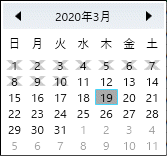
選択不可日は、日付時刻型セルの BlackoutDates プロパティに設定します。
次のサンプルコードは1列目を日付時刻型セルに設定し、ドロップダウン カレンダーに選択不可日を設定します。
| XAML |
コードのコピー
|
|---|---|
<gss:GcSpreadSheet x:Name="GcSpreadSheet"> <gss:GcSpreadSheet.Sheets> <gss:SheetInfo RowCount="10" ColumnCount="5"> <gss:SheetInfo.Columns> <gss:ColumnInfo Width="200"> <gss:ColumnInfo.CellType> <gss_CellType:DateTimeCellType> <gss_CellType:DateTimeCellType.BlackoutDates> <gss:CalendarDateRange Start="2020/2/20" End="2020/3/10"/> </gss_CellType:DateTimeCellType.BlackoutDates> </gss_CellType:DateTimeCellType> </gss:ColumnInfo.CellType> </gss:ColumnInfo> </gss:SheetInfo.Columns> </gss:SheetInfo> </gss:GcSpreadSheet.Sheets> </gss:GcSpreadSheet> |
|
メモ:セル型をXAMLで使用するには、次のような名前空間を宣言します。
xmlns:gss_CellType="clr-namespace:GrapeCity.Wpf.SpreadSheet.CellType;assembly=GrapeCity.Wpf.SpreadSheet.CellType"
xmlns:gss_CellType="clr-namespace:GrapeCity.Wpf.SpreadSheet.CellType;assembly=GrapeCity.Wpf.SpreadSheet.CellType"
また、選択不可日のコレクションを表す BlackoutDatesCollection の AddDatesInPast メソッドにより、過去の日付をすべて選択不可に設定できます。
次のサンプルコードは日付時刻型セルのドロップダウン カレンダーの過去の日付をすべて選択不可に設定します。
| C# |
コードのコピー
|
|---|---|
DateTimeCellType dt = new DateTimeCellType();
dt.BlackoutDates.AddDatesInPast();
GcSpreadSheet.Workbook.ActiveSheet.Columns[0].CellType = dt;
GcSpreadSheet.Workbook.ActiveSheet.Columns[0].ColumnWidth = 250;
|
|
| Visual Basic |
コードのコピー
|
|---|---|
Dim dt As DateTimeCellType = New DateTimeCellType() dt.BlackoutDates.AddDatesInPast() GcSpreadSheet.Workbook.ActiveSheet.Columns(0).CellType = dt GcSpreadSheet.Workbook.ActiveSheet.Columns(0).ColumnWidth = 250 |
|
関連トピック