本トピックでは、本製品のインストール手順、インストールされるファイル、およびVisual Studio IDEとの統合について説明します。
インストール
ActiveReports 14.0Jのインストール手順は、以下のとおりです。
- インストーラの実行
Webサイトからダウンロードした以下のインストーラを実行します。
- ActiveReportsNET14_14.x.xxxx.exe
(x.xxxxの部分は、インストールするアセンブリ(サービスパック)のバージョンによって変わります)
- ActiveReportsNET14_14.x.xxxx.exe
- ライセンス認証
本製品を使用するには、インストール後にライセンス認証の手続きを行う必要があります。詳細についてはリリースノート(ReleaseNote_xxx.htm)に記載されていますので、そちらをご覧ください。
インストールされるファイル
以下の手順を実行して、本製品がインストールされているかどうかを確認できます。
- Visual Studioを開きます。
- [ヘルプ]メニューから[Microsoft Visual Studioのバージョン情報]を選択し、インストールされている製品のリストにGrapeCity ActiveReports for .NET 14.0Jが表示されることを確認します。
インストーラを実行すると、NuGetパッケージ、デザイナおよびビューワアプリケーション、インポートツール、ライセンスマネージャーなどがインストールされます。すべてのファイルがそれぞれのフォルダにインストールされます。
C:\ProgramData\Microsoft\Windows\Start Menu\Programs\GrapeCity ActiveReports for .NET 14.0J
| ファイル | 内容 |
|---|---|
| 製品ヘルプ | ActiveReports for .NET 14.0JのオンラインヘルプとActiveReports for .NET 14.0J Webデザイナへのショートカット。 |
| ActiveReports for .NET 14.0J WPFビューワ | WPFビューワアプリケーションへのショートカット。 |
| ActiveReports for .NET 14.0J インポートウィザード | インポートウィザードアプリケーションへのショートカット。 |
| ActiveReports for .NET 14.0J サンプルについて | サンプルのオンラインヘルプへのショートカット。 |
| ActiveReports for .NET 14.0J テーマエディタ | テーマエディタアプリケーションへのショートカット。 |
| ActiveReports for .NET 14.0J デザイナ | レポートデザイナアプリケーションへのショートカット。 |
| ActiveReports for .NET 14.0J ビューワ | ビューワアプリケーションへのショートカット。 |
| ActiveReports for .NET 14.0J リリースノート | リリースノートへのショートカット。 |
| ActiveReports for .NET 14.0J 移行ツール | プロジェクト移行ツールへのショートカット。 |
| GrapeCityライセンスマネージャー | ライセンスマネージャーへのショートカット。 |
C:\Program Files (x86)\ActiveReportsNET14
| フォルダ | 内容 |
|---|---|
| Deployment | JSビューワ、Webデザイナ、WPFのテンプレートが含まれています。 |
| Help | ActiveReports for .NET 14.0JのオンラインヘルプとActiveReports for .NET 14.0J Webデザイナへのショートカットが含まれています。 |
| Icons | 関連するアイコン画像が含まれています。 |
| NuGet | NuGetパッケージが含まれています。詳細については、「利用可能なパッケージ」を参照してください。 |
| Samples | すべてのサンプルが含まれています。 |
| Tools | すべての製品付属ツール(実行のために必要なアセンブリファイルやXML構成ファイル、日本語で表示するためのサテライトアセンブリファイルを含む)が含まれています。 |
| VisualStudio | Visual Studio の拡張機能とブートストラップアプリケーションが含まれています。 |
| GrapeCity.ActiveReports.config | XML構成ファイル。 |
| ReleaseNote_YYYYMMDD.htm | リリースノート。 |
C:\ProgramData\GrapeCity\gclm
| ファイル/アプリケーション | 内容 |
|---|---|
| gclm.exe | ライセンスマネージャーの設定ファイル。 |
| gclm.exe.config | ライセンスマネージャーのXML構成ファイル。 |
C:\Program Files (x86)\ActiveReportsNET14\Tools
| ファイル/アプリケーション | 内容 |
|---|---|
| 「ja」フォルダ | アプリケーションを日本語で表示するためのサテライトアセンブリファイルが含まれています。 |
| 「Migration」フォルダ | 以前のバージョンで作成したプロジェクトを、新しいバージョンで使用できるようにするためのプロジェクト移行ツールが含まれています。 |
| GrapeCity.ActiveReports.DesignerClassic.exe | デザイナの設定ファイル。 |
| GrapeCity.ActiveReports.DesignerClassic.exe.config | デザイナのXML構成ファイル。 |
| GrapeCity.ActiveReports.Imports.exe | インポートアプリケーションの設定ファイル。 |
| GrapeCity.ActiveReports.Imports.exe.config | インポートアプリケーションのXML構成ファイル。 |
| GrapeCity.ActiveReports.Imports.Win.exe | インポートウィザードの設定ファイル。 |
| GrapeCity.ActiveReports.Imports.Win.exe.config | インポートウィザードのXML構成ファイル。 |
| GrapeCity.ActiveReports.Imports.RPX.dll | RPXインポートアセンブリ。 |
| GrapeCity.ActiveReports.ThemeEditor.exe | テーマエディタの設定ファイル。 |
| GrapeCity.ActiveReports.ThemeEditor.exe.config | テーマエディタのXML構成ファイル。 |
| GrapeCity.ActiveReports.Viewer.exe | ビューワの設定ファイル。 |
| GrapeCity.ActiveReports.Viewer.exe.config | ビューワのXML構成ファイル。 |
| GrapeCity.ActiveReports.WpfViewer.exe | WPFビューワの設定ファイル。 |
| GrapeCity.ActiveReports.WpfViewer.exe.config | WPFビューワのXML構成ファイル。 |
| GrapeCity.ActiveReports.dll | 本体アセンブリ。 |
| GrapeCity.ActiveReports.Chart.dll | チャートアセンブリ。 |
| GrapeCity.ActiveReports.Core.DataProviders.dll | データプロバイダアセンブリ。 |
| GrapeCity.ActiveReports.Core.Drawing.Gc.dll | GC描画アセンブリ。 |
| GrapeCity.ActiveReports.Core.Drawing.Gdi.dll | GDI描画アセンブリ。 |
| GrapeCity.ActiveReports.Core.Export.Excel.Page.dll | ページレポート用Excelエクスポートアセンブリ。 |
| GrapeCity.ActiveReports.Core.Export.Html.Page.dll | ページレポート用HTMLエクスポートアセンブリ。 |
| GrapeCity.ActiveReports.Core.Export.Image.Page.dll | ページレポート用Imageエクスポートアセンブリ。 |
| GrapeCity.ActiveReports.Core.Export.Pdf.Page.dll | ページレポート用PDFエクスポートアセンブリ。 |
| GrapeCity.ActiveReports.Core.Export.Svg.Page.dll | ページレポート用Svgエクスポートアセンブリ。 |
| GrapeCity.ActiveReports.Core.Export.Text.Page.dll | ページレポート用Textエクスポートアセンブリ。 |
| GrapeCity.ActiveReports.Core.Export.Word.Page.dll | ページレポート用Wordエクスポートアセンブリ。 |
| GrapeCity.ActiveReports.Core.Rdl.dll | RDLレポートアセンブリ。 |
| GrapeCity.ActiveReports.Core.Rendering.dll | 描画アセンブリ。 |
| GrapeCity.ActiveReports.Design.Win.dll | デザイナアセンブリ。 |
| GrapeCity.ActiveReports.Document.dll | ドキュメントアセンブリ。 |
| GrapeCity.ActiveReports.Export.Excel.dll | Excelエクスポートアセンブリ。 |
| GrapeCity.ActiveReports.Export.Html.dll | HTMLエクスポートアセンブリ。 |
| GrapeCity.ActiveReports.Export.Image.dll | Imageエクスポートアセンブリ。 |
| GrapeCity.ActiveReports.Export.Pdf.dll | PDFエクスポートアセンブリ。 |
| GrapeCity.ActiveReports.Export.Rdf.dll | RDFエクスポートアセンブリ。 |
| GrapeCity.ActiveReports.Export.Word.dll | Wordエクスポートアセンブリ。 |
| GrapeCity.ActiveReports.Export.Xml.dll | XMLエクスポートアセンブリ。 |
| GrapeCity.ActiveReports.Imports.Access.dll | Microsoft Accessインポートアセンブリ。 |
| GrapeCity.ActiveReports.Imports.Crystal.dll | Crystal Reportsインポートアセンブリ。 |
| GrapeCity.ActiveReports.Imports.Excel.dll | Excelインポートアセンブリ。 |
| GrapeCity.ActiveReports.Interop.dll | COM相互運用アセンブリ。 |
| GrapeCity.ActiveReports.Viewer.Win.dll | ビューワアセンブリ。 |
| GrapeCity.ActiveReports.Viewer.Wpf.dll | WPF用ビューワアセンブリ。 |
| BouncyCastle.Crypto.dll | 暗号化アセンブリ。 |
| DocumentFormat.OpenXml.dll | OpenXMLアセンブリ。 |
| Gcef.Data.DataEngine.dll | データエンジンアセンブリ。 |
| Gcef.Data.ExpressionInfo.dll | データ式アセンブリ。 |
| Gcef.Data.VBFunctionLib.dll | VBFunctionLibアセンブリ。 |
| GrapeCity.DataVisualization.dll | データ視覚化アセンブリ。 |
| GrapeCity.Documents.Common.dll | PDFドキュメントで使用されるアセンブリ。 |
| GrapeCity.Documents.Common.Windows.dll | Windows レジストリで指定されたフォントリンク、ネイティブ Windows イメージング API へのアクセスをサポートし、パフォーマンスの向上といくつかの機能の追加を行うアセンブリ。 |
| GrapeCity.Documents.DX.Windows.dll | GrapeCity.Documents.Common.Windows.dllによって使用されるアセンブリ。 |
| GrapeCity.Documents.Imaging.dll | 画像処理用アセンブリ。 |
| GrapeCity.Documents.Pdf.dll | PDF処理用アセンブリ。 |
| Newtonsoft.Json.dll |
ページレポート/RDLレポートでJSON Providerを使用する場合に必要なアセンブリ。 |
| System.Buffers.dll | メモリバッファー作成/管理アセンブリ。 |
| System.IO.Compression.dll | 圧縮/圧縮解除アセンブリ。 |
| System.IO.Packaging.dll | パッケージ管理アセンブリ。 |
| System.Memory.dll | メモリ管理アセンブリ。 |
| System.Numerics.Vectors.dll | ベクトル作成アセンブリ。 |
| System.Runtime.CompilerServices.Unsafe.dll | ポインタ操作アセンブリ。 |
| System.ValueTuple.dll | タプル作成アセンブリ。 |
Visual Studioとの統合
Visual StudioとActiveReportsの統合により、プロジェクトを容易に構成して、レポートを設計できます。
プロジェクトテンプレート
以下の組み込みのテンプレートを使用してレポートレイアウトを作成できます。- ActiveReports 14.0J ページレポートアプリケーション
- ActiveReports 14.0J RDLレポートアプリケーション
- ActiveReports 14.0J セクションレポートアプリケーション
- ActiveReports 14.0J セクションレポート(XML)アプリケーション
- ActiveReports 14.0J JSビューワ Core MVCアプリケーション
- ActiveReports 14.0J JSビューワ MVCアプリケーション
項目テンプレート
以下の項目テンプレートをプロジェクトに追加できます。
- ActiveReports 14.0J ページレポート(XML)
- ActiveReports 14.0J RDLレポート(XML)
- ActiveReports 14.0J セクションレポート(コード)
- ActiveReports 14.0J セクションレポート(XML)
ツールボックス
使用しているレポートテンプレート用の全コントロールが、Visual Studioに統合されたツールボックスタブに表示されます。
統合されたデザイナ
ActiveReportsには、Visual Studioに統合されたデザイナが用意されています。レポートレイアウトの編集を、デザイナ上で視覚的に操作することができるほか、コード、スクリプト、正規表現でも設定が可能です。デザイナと共に、以下のウィンドウも表示されます。
- レポートエクスプローラ:レポートコントロールのツリービューを表示します。
- グループエディタ:Tablixデータ領域でのグループ化を管理します。
- レイヤー一覧:レポートに含まれているレイヤーの一覧を表示します。
- レポートライブラリ:レポートの一覧およびレポートに追加されたコントロールを表示します。
ファイルコンバータ
ファイルコンバータを使うと以前のバージョンで作成したレポートを新しいバージョンで使用することができます。このツールを使用するには、Visual Studioの[ツール]>[ActiveReports 14.0J ファイルコンバータ]を選択します。
Visual StudioとActiveReportsの統合の解除
Visual Studioとの統合を無効化またはアンインストールするには、以下の手順を実行します。
- Visual Studioの[ツール]メニューから、[拡張機能と更新プログラム]を選択します。
または
Visual Studio 2019の場合は、[拡張機能]メニューから、[拡張機能の管理]を選択します。 - GrapeCity ActiveReports for .NET 14.0Jに移動し、無効化またはアンインストールを選択します。
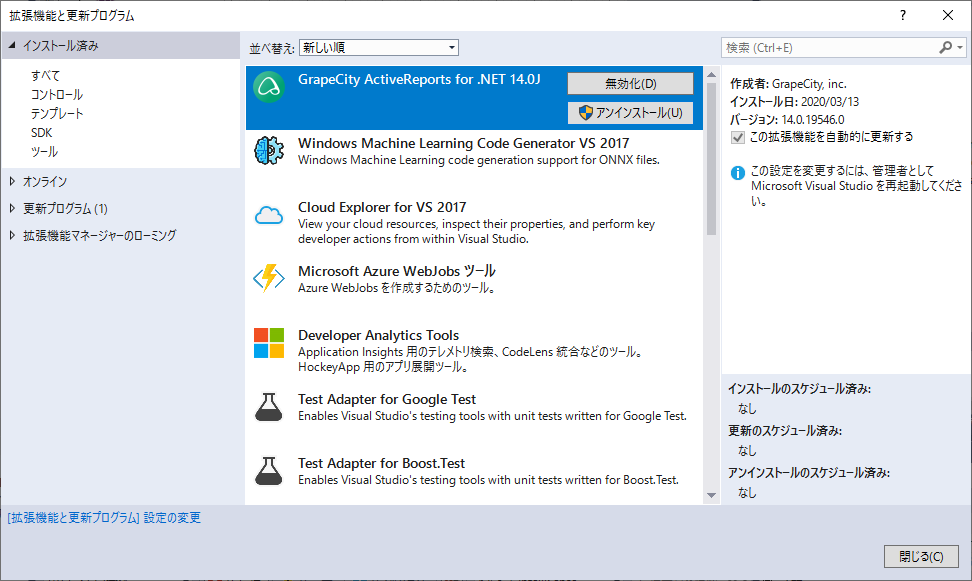
Visual Studioとの統合を再インストールするには、以下の手順を実行します。
- [システムドライブ]¥ActiveReportsNET14\VisualStudioフォルダに移動します。
- Visual StudioのバージョンごとにVSIXファイルを実行します。
メモ:
- 同一のVisual Studioプロジェクト内で異なるバージョンのActiveReportsを使用することはできません。
- Visual Studio 2017またはVisual Studio 2019上で以前のバージョンのActiveReportsがすでにインストールされている場合、新しい14.0Jのアプリケーションを作成すると、「オブジェクトがターゲットの型と一致しません。」または「オブジェクト参照がオブジェクト インスタンスに設定されていません。」というエラーメッセージが表示されます。本問題はVisual Studioに関連しているので、Visual Studioを再起動することで回避できます。必要に応じて、再起動する前にプロジェクトを保存します。
- Visual Studio 2019で統合されたデザイナを使用する場合、「レポートエクスプローラー」や「レイヤーリスト」ウィンドウでコントロールが非表示になっています。本問題は、[ツール]>[オプション]>[環境]>[全般]に移動し、[ピクセルの密度が異なる画面のレンダリングを最適化する(再起動が必要)]を無効にすることで回避できます。