TreeViewでは、ノードは階層形式で配置されます。 これらのツリービューのノードに対して、ノードの追加や削除など、多くの操作を実行できます。
ノードの追加
TreeView にノードを追加するには、AddメソッドまたはInsertメソッドを使用します。The Add method adds a child node at the end of the node collection for the currently selected root node. On the other hand, the Insert method can be used to add a child node at the specified index in a node collection for the currently selected root node.
The following GIF shows adding nodes in the TreeView.
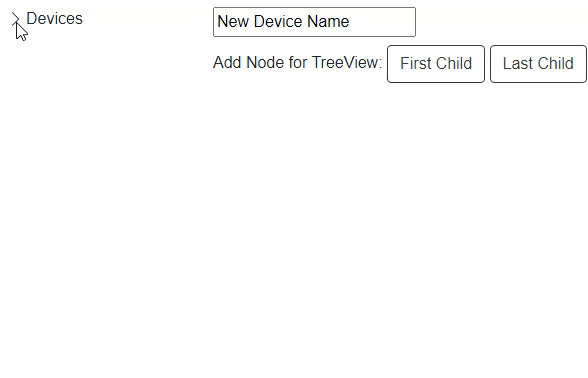
The following code demonstrates how to add nodes in the TreeView control using both, the Add and the Insert method. In this example, we have added two buttons, one adds a child node for the selected root node at the end of the node collection and the other adds a child node at the specified index for a root node.
| AddNode.razor |
コードのコピー
|
|---|---|
@using C1.Blazor.Core @using C1.Blazor.TreeView @using System.Collections.ObjectModel <div class="d-flex flex-row"> <C1TreeView @ref="boundTreeView" ItemsSource="@_dataSource" ChildItemsPaths="Subdirectories" Style="@_c1Style" DisplayMemberPaths="Name" OnItemSelected="OnBoundTreeSelectedItemChanged" /> <div class="p-2"> <div> <input @bind="newItemName" /> </div> <div class="pt-2"> Add Node for TreeView: <button @onclick="AddFirstBoundTree" class="btn btn-default btn-outline-dark">First Child</button> <button @onclick="AddLastBoundTree" id="btnLast" class="btn btn-default btn-outline-dark">Last Child</button> </div> </div> </div> @code{ C1TreeView boundTreeView; string newItemName = "New Device Name"; TreeViewItem boundTreeSelectedItem; readonly C1Style _c1Style = new C1Style { Height = 500, Width = 200, }; #region Create data for Bound TreeView readonly ObservableCollection<Directory> _dataSource = new ObservableCollection<Directory>() { new Directory() { Name = "Devices", Expanded = true, Subdirectories = new ObservableCollection<Directory> { new Directory { Name = "Mobile", Subdirectories = new ObservableCollection<Directory> { new Directory {Name = "Apple"}, new Directory {Name = "Samsung"}, new Directory {Name = "Nokia"} } }, new Directory { Name = "Laptop", }, new Directory { Name = "Tablet", Subdirectories = new ObservableCollection<Directory>() } } } }; public class Directory { public string Name { get; set; } public ObservableCollection<Directory> Subdirectories { get; set; } = new ObservableCollection<Directory>(); public bool Expanded { get; set; } } |
|
ノードの削除
You can remove a node from the TreeView programmatically by using the Remove method. This method removes the currently selected node from the TreeView.
The following GIF shows removing a node from the TreeView.
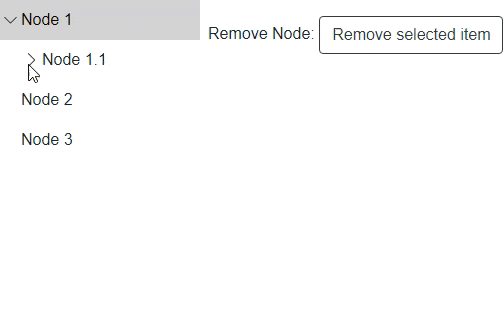
The following code demonstrates how to use the Remove method to remove a node from the TreeView control. In this example, we have added a button which when clicked removes the selected node from the TreeView.
| RemoveNode.razor |
コードのコピー
|
|---|---|
@using C1.Blazor.Core @using C1.Blazor.TreeView @using System.Collections.ObjectModel <div class="d-flex flex-row"> <C1TreeView @ref="treeView" ItemsSource="@_dataSource" ChildItemsPaths="Subdirectories" DisplayMemberPaths="Name" Style="@_c1Style" OnItemSelected="OnSelectedItemChanged" /> <div class="p-2"> <div class="pt-2"> Remove Node: <button @onclick="RemoveItem" class="btn btn-default btn-outline-dark">Remove selected item</button> </div> </div> </div> @code{ C1TreeView treeView; TreeViewItem selectedItem; readonly C1Style _c1Style = new C1Style { Height = 300, Width = 200, }; readonly ObservableCollection<Directory> _dataSource = new ObservableCollection<Directory>() { new Directory() { Name = "Node 1", Subdirectories = new ObservableCollection<Directory> { new Directory { Name = "Node 1.1", Subdirectories = new ObservableCollection<Directory> { new Directory {Name = "Node 1.1.1"}, new Directory {Name = "Node 1.1.2"}, new Directory {Name = "Node 1.1.3"} } } } }, new Directory { Name = "Node 2", }, new Directory { Name = "Node 3", Subdirectories = new ObservableCollection<Directory>() } }; public class Directory { public string Name { get; set; } public ObservableCollection<Directory> Subdirectories { get; set; } } protected override void OnAfterRender(bool firstRender) { if (firstRender) treeView.Expand(treeView.GetAllItems().First()); } public void OnSelectedItemChanged(TreeViewItem item) { selectedItem = item; } public void RemoveItem() { if (selectedItem != null) selectedItem.ParentCollection.Remove(selectedItem); } } |
|