The Top N Filtering is the best option when you want to filter elements that have the highest values from a random list. FlexPivot also provides Bottom N Filtering to filter elements with the lowest values. A good example can be using Top N or Bottom N Filtering to display the top-selling or bottom-selling products for analyzing the sales performance.
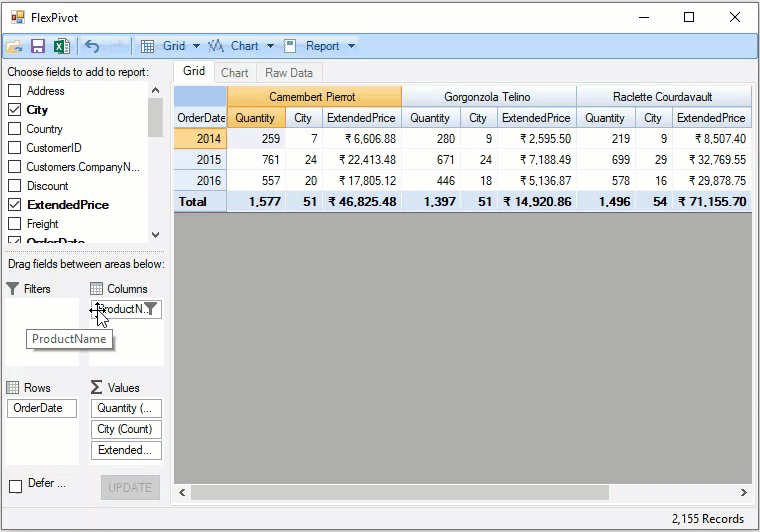
Top N Filtering with Code
In FlexPivot, you can apply Top N Filters using the C1FlexPivotFilter class, which provides the TopNValueField property to select a value field, the TopNRule enumeration to choose between the top N or bottom N elements, and the TopN or BottomN properties to assign the number of elements to be filtered.
Top N Filtering at Runtime
To display top N filtering at runtime:
- Right click a field name. Click the Field Settings option to open the Field Settings dialog. This invokes the Field Settings dialog.
- Select the Top N option in the filter dropdown menu.
- In the TopN dialog, you can choose between TopN or BottomN and assign the number of elements to be filtered. You can also assign a value field in the by value option.