The Panning and Zooming feature of the Maps control allows you to navigate the map to and fro, up and down, and zoom the map in and out. The Maps control provides the viewing container which supports zooming and panning using multi-touch gestures. Users can double tap or stretch to zoom-in while pinching to zoom-out.
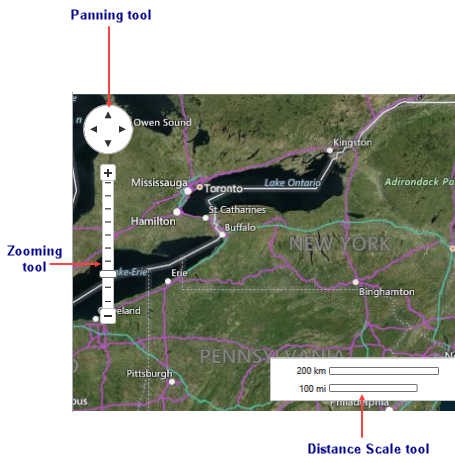
Zooming in maps allows users to select the area they want to enlarge by moving the slider on the zooming tool, enabling them to analyze areas, cities, towns, countries etc. at a minute level. You can also zoom the map using the mouse wheel event. That is, the map is zoomed in when the mouse is scrolled up and the map is zoomed out when the mouse is scrolled down.
Users can pan the map using the panning tool of the Maps control, or by simply dragging the map with the mouse.
Note that by default, in Map control the zooming and panning tools are placed on the left side of the map. You can easily change the position of all these tools from the design view using the MapToolsLayer class.