テンプレート上のセルごとに日付書式を設定できます。ここでは、コードでテンプレート上のセルに日付書式を設定する方法を説明します。
日付書式の詳細については、「日付の書式」を参照してください。
任意のセルに日付書式を設定する
セルに日付書式を設定するには、CalendarCell.DateFormatTypeプロパティで日付書式のタイプを設定し、DateFormatTypeプロパティで指定した日付書式タイプに属する日付書式をCalendarCell.DateFormatプロパティで設定します。
次のコードでは、コンテンツセクションの1行1列目に"yyyy/MM/dd"形式で表示する日付書式を設定します。
Imports GrapeCity.Win.CalendarGrid Dim template As New CalendarTemplate() ' テンプレートの行数、列数を設定します。 template.ColumnCount = 2 template.RowCount = 2 ' 日付書式タイプを設定します。 template.Content.Rows(0).Cells(0).DateFormatType = CalendarDateFormatType.DotNet ' 日付書式を設定します。 template.Content.Rows(0).Cells(0).DateFormat = "D" GcCalendarGrid1.Template = template
using GrapeCity.Win.CalendarGrid; CalendarTemplate template = new CalendarTemplate(); // テンプレートの行数、列数を設定します。 template.ColumnCount = 2; template.RowCount = 2; // 日付書式タイプを設定します。 template.Content.Rows[0].Cells[0].DateFormatType = CalendarDateFormatType.DotNet; // 日付書式を設定します。 template.Content.Rows[0].Cells[0].DateFormat = "D"; gcCalendarGrid1.Template = template;
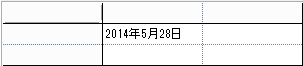
和暦を表示する
DateFormatTypeプロパティにInputManを設定すると和暦を表示できます。また、和暦をどのように表示するかについては、DateFormatプロパティの設定値で決まります。
次のコードでは、年号の正式名称を漢字で表示します。
Imports GrapeCity.Win.CalendarGrid Dim template As New CalendarTemplate() template.Content.Rows(0).Cells(0).DateFormatType = CalendarDateFormatType.InputMan ' 年号の正式名称を漢字で表示します。 template.Content.Rows(0).Cells(0).DateFormat = "ggg" GcCalendarGrid1.Template = template
using GrapeCity.Win.CalendarGrid; CalendarTemplate template = new CalendarTemplate(); template.Content.Rows[0].Cells[0].DateFormatType = CalendarDateFormatType.InputMan; // 年号の正式名称を漢字で表示します。 template.Content.Rows[0].Cells[0].DateFormat = "ggg"; gcCalendarGrid1.Template = template;
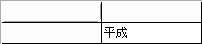
和暦年号を独自に定義する
CaledanrGridでは、和暦表示の年号をアプリケーション構成ファイルにより独自に定義することができます。
和暦年号の設定方法については、「和暦」を参照してください。
参照