セル型がスタイルのインデントをサポートしているかどうかは、各セル型の「スタイル」を参照してください。
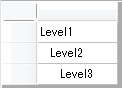
デザイナによる設定
- インデントを設定するセルを選択する。(例: textBoxCell1)
- プロパティウィンドウでValueプロパティを選択し、任意の文字列を入力する。(例:ABC)
- プロパティウィンドウでtextBoxCell1.Style.TextIndentプロパティを「10」に設定する。
コーディングによる設定
Imports GrapeCity.Win.MultiRow GcMultiRow1.ViewMode = ViewMode.Display GcMultiRow1.AllowUserToAddRows = False GcMultiRow1.Template = Template.CreateGridTemplate(New Cell() {New TextBoxCell()}) GcMultiRow1.RowCount = 3 GcMultiRow1.Rows(0).Cells(0).Value = "Level1" GcMultiRow1.Rows(0).Cells(0).Style.TextIndent = 0 GcMultiRow1.Rows(1).Cells(0).Value = "Level2" GcMultiRow1.Rows(1).Cells(0).Style.TextIndent = 10 GcMultiRow1.Rows(2).Cells(0).Value = "Level3" GcMultiRow1.Rows(2).Cells(0).Style.TextIndent = 20
using GrapeCity.Win.MultiRow; gcMultiRow1.ViewMode = ViewMode.Display; gcMultiRow1.AllowUserToAddRows = false; gcMultiRow1.Template = Template.CreateGridTemplate(new Cell[] {new TextBoxCell()}); gcMultiRow1.RowCount = 3; gcMultiRow1.Rows[0].Cells[0].Value = "Level1"; gcMultiRow1.Rows[0].Cells[0].Style.TextIndent = 0; gcMultiRow1.Rows[1].Cells[0].Value = "Level2"; gcMultiRow1.Rows[1].Cells[0].Style.TextIndent = 10; gcMultiRow1.Rows[2].Cells[0].Value = "Level3"; gcMultiRow1.Rows[2].Cells[0].Style.TextIndent = 20;