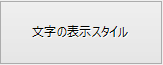GcButton コントロールの外観
GcButton コントロールは、Visual Studio 標準のボタンコントロールの機能に加えて、文字の均等割付や方向の回転など高度な機能を追加しました。これらの機能はTextAppearanceプロパティを使って設定できます。
| TextAppearanceの値 | 説明 |
|---|---|
| OrientationTextAppearance | 文字を均等割付、または縦方向に表示します。 |
| RotationTextAppearance | 文字を均等割付、または方向を回転して表示します。 |
文字の縦表示と均等割付
文字を縦表示にするには、OrientationTextAppearanceのTextOrientationプロパティを使って設定できます。TextOrientation プロパティに設定可能な値は次の通りです。
均等割付(Distributed)
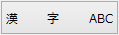
スペース入りの均等割付(DistributedWithSpace)
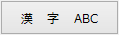
下記は、ボタンの文字を縦方向のスペース入りの均等割付に設定するサンプルコードです。
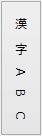
| TextOrientationの値 | 説明 | 外観 |
|---|---|---|
| Horizontal | 文字を水平方向に配置します。 | 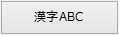 |
| Downward | 文字を上から下へと配置します。 |  |
| Upward | 文字を下から上へと配置します。 | 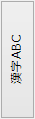 |
| VerticalFarEast | 文字を縦方向に配置します。 | 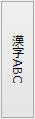 |
| HorizontalRotatedFarEast | 日本語文字を90度回転して水平方向に配置します。 |  |
文字を均等割付に配置するには、OrientationTextAppearance のTextHorizontalAdjustmentプロパティをDistributed (均等割付)か、または DistributedWithSpace (両端にスペースを残した均等割付)に設定します。
均等割付(Distributed)
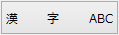
スペース入りの均等割付(DistributedWithSpace)
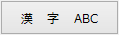
下記は、ボタンの文字を縦方向のスペース入りの均等割付に設定するサンプルコードです。
Imports GrapeCity.Win.Buttons ' 文字の表示スタイルを作成します。 Dim OrientationTextAppearance1 As New OrientationTextAppearance ' スペース入りの均等割付と縦表示を設定します。 OrientationTextAppearance1.TextHorizontalAdjustment = TextAdjustment.DistributeWithSpace OrientationTextAppearance1.TextOrientation = GrapeCity.Win.Common.TextOrientation.VerticalFarEast ' スタイルをボタンに設定します。 GcButton1.TextAppearance = OrientationTextAppearance1
using GrapeCity.Win.Buttons; // 文字の表示スタイルを作成します。 OrientationTextAppearance OrientationTextAppearance1 = new OrientationTextAppearance(); // スペース入りの均等割付と縦表示を設定します。 OrientationTextAppearance1.TextHorizontalAdjustment = TextAdjustment.DistributeWithSpace; OrientationTextAppearance1.TextOrientation = GrapeCity.Win.Common.TextOrientation.VerticalFarEast; // スタイルをボタンに設定します。 gcButton1.TextAppearance = OrientationTextAppearance1;
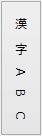
文字の回転
文字を回転するには、RotationTextAppearanceを使用します。回転の角度はAngleプロパティで設定します。設定可能な範囲は -90 〜 90 です。
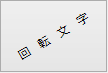
Imports GrapeCity.Win.Buttons ' 文字の表示スタイルを作成します。 Dim RotationTextAppearance1 As New RotationTextAppearance ' スペース入りの均等割付と30度の回転を設定します。 RotationTextAppearance1.Angle = 30 RotationTextAppearance1.TextHorizontalAdjustment = TextAdjustment.DistributeWithSpace RotationTextAppearance1.TextVerticalAdjustment = TextAdjustment.None ' スタイルをボタンに設定します。 GcButton1.TextAppearance = RotationTextAppearance1
using GrapeCity.Win.Buttons; // 文字の表示スタイルを作成します。 RotationTextAppearance RotationTextAppearance1 = new RotationTextAppearance(); // スペース入りの均等割付と30度の回転を設定します。 RotationTextAppearance1.Angle = 30; RotationTextAppearance1.TextHorizontalAdjustment = TextAdjustment.DistributeWithSpace; RotationTextAppearance1.TextVerticalAdjustment = TextAdjustment.None; // スタイルをボタンに設定します。 gcButton1.TextAppearance = RotationTextAppearance1;
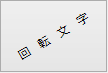
文字の立体表示
OrientationTextAppearance のTextEffectプロパティや RotationTextAppearance のTextEffectプロパティで文字を立体的に表示することができます。立体表示には Inset(強いくぼみ)、InsetLite(軽いくぼみ)、Raised(強い浮き出し)、RaisedLite(軽い浮き出し)があります。
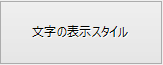
| TextEffectの値 | 説明 | 外観 |
|---|---|---|
| Flat | テキストを3D効果なしで描画します。 |  |
| Inset | テキストは強くくぼんで表示されます。 |  |
| Raised | テキストは強く浮き出して表示されます。 |  |
| InsetLite | テキストは軽くくぼんで表示されます。 | 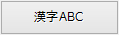 |
| RaisedLite | テキストは軽く浮き出して表示されます。 | 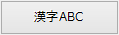 |
下記のサンプルコードは、文字の強いくぼみを設定します。
Imports GrapeCity.Win.Buttons ' 文字の表示スタイルを作成します。 Dim OrientationTextAppearance1 As New OrientationTextAppearance ' 強いくぼみ表示を設定します。 OrientationTextAppearance1.TextEffect = GrapeCity.Win.Common.TextEffect.InsetLite ' スタイルをボタンに設定します。 GcButton1.TextAppearance = OrientationTextAppearance1
using GrapeCity.Win.Buttons; // 文字の表示スタイルを作成します。 OrientationTextAppearance OrientationTextAppearance1 = new OrientationTextAppearance(); // 強いくぼみ表示を設定します。 OrientationTextAppearance1.TextEffect = GrapeCity.Win.Common.TextEffect.InsetLite; // スタイルをボタンに設定します。 gcButton1.TextAppearance = OrientationTextAppearance1;