検証に使用できる、InputManの検証コントロールおよび検証アクションエクステンダの一覧は以下のとおりです。
なお、これらの詳細な機能については、InputMan for ASP.NETの製品ヘルプの「検証コントロール」を参照してください。
InputMan検証コントロール一覧
| 文字種(GcCharacterTypeValidator) | |
| 機能 | 入力した文字の文字種を検証。 全角半角文字、英数字や記号のほか、サロゲートペア文字や環境依存文字の入力制御が可能。 |
| 使用例 | ・大文字半角アルファベットのみ入力を許可したい。 ・サロゲートペア文字を入力させたくない。 |
| 文字数(GcTextLengthValidator) | |
| 機能 | 入力した文字数が、範囲内にあるかどうか検証。 入力可能な文字数をバイト単位か文字単位かを指定することもできる。 |
| 使用例 | ・4文字以上8文字以下の入力のみ許可したい。 ・2バイト以上、6バイト以下の入力のみ許可したい。 |
| 日付範囲(GcDateRangeValidator) | |
| 機能 | 入力した日付が、範囲内にあるかどうか検証。 |
| 使用例 | ・2012/1/1〜2012/12/31までの範囲だけ入力を許可したい。 |
| 日付比較(GcDateDifferenceValidator) | |
| 機能 | コントロールに入力した日付を、別のコントロールに入力された日付または、指定日付のいずれかと比較検証。 比較対象である2つの日付の差も指定できる。 |
| 使用例 | ・今日から5日以降の日付は入力させたくない。 ・到着日付は出発日付より前に限定したい。 |
| 禁止文字列(GcForbiddenTextValidator) | |
| 機能 | 入力を禁止するテキストを入力したかどうかを検証。 |
| 使用例 | ・select、update、deleteなどSQLインジェクションを引き起こす文字列は入力させたくない。 ・携帯アドレス(docomo.ne.jpなど)は許可したくない。 |
| データ型(GcDataTypeValidator) | |
| 機能 | 入力した文字のデータ型を検証。 |
| 使用例 | ・日付型の妥当性チェックを行いたい。 |
InputMan検証アクションエクステンダ(GcValidatorAction)機能一覧
| 色によるエラー通知(ColorNotify) |
不正値が入力された時の背景色と文字色、および正常値が入力された時の背景色と文字色を設定できる。 |
| バルーンチップによるエラー通知(TipNotify) |
バルーンチップに表示するタイトルやテキストのほか、バルーンの背景色、境界色やアイコンも設定できる。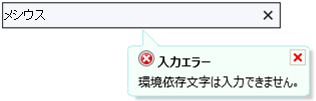 |
| アイコンによるエラー通知(IconNotify) |
| アイコンの点滅、アイコン画像やアイコンとコントロールの間隔、アイコンのツールチップ文字列を設定できる。 |
| エラー入力値の処理(ValueProcess) |
| 入力された値が不正なときに、この値をどのように処理するか設定できる。以下の設定が可能。 ・入力された値を保持(Keep) ・入力された値を消去(Clear) ・変更前の値に戻す(Restore) |