チェックボックス型セルはセルにチェックボックスを表示します。CheckBoxCellType クラスを使用して設定します。主な設定は次のとおりです。
 |
デザイナを使用した設定方法については、「チェックボックス型セルの設定」をご覧ください。 |
表示内容
次の図のようにチェックボックスにテキストを表示する場合、Content プロパティを使用します。また TrueContent プロパティでチェックされたときのテキストを、FalseContent プロパティでチェックが外されたときのテキストを、IndeterminateContent プロパティでチェック状態が未確定のときのテキストを設定できます。

| C# |
コードのコピー |
|---|---|
CheckBoxCellType chk = new CheckBoxCellType(); chk.IndeterminateContent = "保留"; chk.TrueContent = "承認"; chk.FalseContent = "却下"; gcSpreadGrid1.Columns[0].CellType = chk; | |
| Visual Basic |
コードのコピー |
|---|---|
Dim chk As New CheckBoxCellType() chk.IndeterminateContent = "保留" chk.TrueContent = "承認" chk.FalseContent = "却下" GcSpreadGrid1.Columns(0).CellType = chk | |
次の図のようにチェックボックスにテキスト以外の内容を表示する場合、ContentTemplate プロパティにデータ テンプレートを設定します。
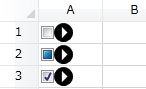
| XAML |
コードのコピー |
|---|---|
<sg:GcSpreadGrid> <sg:GcSpreadGrid.Resources> <DataTemplate x:Key="MyContent"> <Path Stretch="Uniform" Fill="#FF000000" Data="F1 M 173.354,624.292L 173.354,594.078L 188.461,609.185M 177.738,583.325C 163.457,583.325 151.88,594.902 151.88,609.185C 151.88,623.468 163.457,635.044 177.738,635.044C 192.021,635.044 203.598,623.468 203.598,609.185C 203.598,594.902 192.021,583.325 177.738,583.325 Z "/> </DataTemplate> </sg:GcSpreadGrid.Resources> <sg:GcSpreadGrid.Columns> <sg:Column> <sg:Column.CellType> <sg:CheckBoxCellType ContentTemplate="{StaticResource MyContent}"/> </sg:Column.CellType> </sg:Column> </sg:GcSpreadGrid.Columns> </sg:GcSpreadGrid> | |
 |
CheckBoxCellType クラスの Content プロパティにコントロールなど WPF の UI 要素を設定することはできません。UI 要素を設定する場合は ContentTemplate プロパティを使用してください。 |
3ステートのチェックボックス
IsThreeState プロパティで設定します。
コマンド
ユーザーがチェックボックスを操作したときの処理は WPF のコマンドに実装します。実行時、コマンド パラメータには操作されたチェックボックスのセルの情報を保存した CellCommandParameter が自動的に設定されます。そのため、開発者は CellCommandParameter の情報を使用してコマンドを実装できます。CellCommandParameter に設定される情報は次のとおりです。
CommandParameter の情報| プロパティ | 説明 |
|---|---|
| Area | チェックボックスが配置された領域 |
| CellPosition | セルの位置 |
| CustomCommandParameter | チェックボックス型セルの CustomCommandParameter プロパティが設定されている場合、その内容 |
次のサンプルコードは、チェックボックスをチェックした行のインデックスをポップアップで表示する処理を MyCheckCommand クラスに実装します。
サンプルコード| C# |
コードのコピー |
|---|---|
CheckBoxCellType chk = new CheckBoxCellType(); chk.Content = "承認"; chk.Command = new MyCheckCommand(gcSpreadGrid1); gcSpreadGrid1.Columns[0].CellType = chk; | |
| C# |
コードのコピー |
|---|---|
public class MyCheckCommand : ICommand { private GcSpreadGrid _gcSpreadGrid; public MyCheckCommand(GcSpreadGrid gcSpreadGrid) { this._gcSpreadGrid = gcSpreadGrid; } public bool CanExecute(object parameter) { return true; } public event EventHandler CanExecuteChanged; public void OnCanExecuteChanged() { if (CanExecuteChanged != null) CanExecuteChanged(this, EventArgs.Empty); } public void Execute(object parameter) { CellCommandParameter checkboxParameter = parameter as CellCommandParameter; if((bool)this._gcSpreadGrid[checkboxParameter.CellPosition].Value) MessageBox.Show("承認します。"); } } | |
| Visual Basic |
コードのコピー |
|---|---|
Dim chk As New CheckBoxCellType() chk.Content = "承認" chk.Command = New MyCheckCommand(gcSpreadGrid1) GcSpreadGrid1.Columns(0).CellType = chk | |
| Visual Basic |
コードのコピー |
|---|---|
Public Class MyCheckCommand Implements ICommand Private _gcSpreadGrid As GcSpreadGrid Public Sub New(gcSpreadGrid As GcSpreadGrid) Me._gcSpreadGrid = gcSpreadGrid End Sub Public Function CanExecute(parameter As Object) As Boolean Implements ICommand.CanExecute Return True End Function Public Event CanExecuteChanged As EventHandler Implements ICommand.CanExecuteChanged Public Sub OnCanExecuteChanged() RaiseEvent CanExecuteChanged(Me, EventArgs.Empty) End Sub Public Sub Execute(parameter As Object) Implements ICommand.Execute Dim checkboxParameter As CellCommandParameter = DirectCast(parameter, CellCommandParameter) If CBool(Me._gcSpreadGrid(checkboxParameter.CellPosition).Value) Then MessageBox.Show("承認します。") End If End Sub End Class | |
関連トピック