セルのコンテンツによる自動調整
GcMultiRow.HorizontalAutoSizeModeプロパティを使用すると、列ヘッダセクション、列フッタセクションまたは行に配置されたセルのコンテンツに合わせてセルの幅を自動調整できます。
次のコードは、列ヘッダセクションに配置されたセルのコンテンツに合わせてセルの幅を自動調整します。
 |
|
次のコードは、列ヘッダセクションに配置されたセルのコンテンツに合わせてセルの幅を自動調整します。
Imports GrapeCity.Win.MultiRow Dim TextBoxCell1 As New TextBoxCell() TextBoxCell1.Name = "TextBoxCell1" Dim TextBoxCell2 As New TextBoxCell() TextBoxCell2.Name = "TextBoxCell2" Dim Template1 As Template = Template.CreateGridTemplate(New Cell() {TextBoxCell1, TextBoxCell2}) Template1.ColumnHeaders(0).Cells("columnHeaderCell1").Value = "Column1" Template1.ColumnHeaders(0).Cells("columnHeaderCell2").Value = "列ヘッダ型セル2" GcMultiRow1.Template = Template1 GcMultiRow1.RowCount = 3 GcMultiRow1.SetValue(0, "TextBoxCell1", "ABC") GcMultiRow1.SetValue(0, "TextBoxCell2", "MultiRow for Windows Forms 8.0J") GcMultiRow1.HorizontalAutoSizeMode = HorizontalAutoSizeMode.CellsInColumnHeader
using GrapeCity.Win.MultiRow; TextBoxCell textBoxCell1 = new TextBoxCell(); textBoxCell1.Name = "textBoxCell1"; TextBoxCell textBoxCell2 = new TextBoxCell(); textBoxCell2.Name = "textBoxCell2"; Template template1 = Template.CreateGridTemplate(new Cell[] { textBoxCell1, textBoxCell2 }); template1.ColumnHeaders[0].Cells["columnHeaderCell1"].Value = "Column1"; template1.ColumnHeaders[0].Cells["columnHeaderCell2"].Value = "列ヘッダ型セル2"; gcMultiRow1.Template = template1; gcMultiRow1.RowCount = 3; gcMultiRow1.SetValue(0, "textBoxCell1", "ABC"); gcMultiRow1.SetValue(0, "textBoxCell2", "MultiRow for Windows Forms 8.0J"); gcMultiRow1.HorizontalAutoSizeMode = HorizontalAutoSizeMode.CellsInColumnHeader;
同時に複数列の列幅の自動調整
複数列を選択した状態でヘッダの右端をダブルクリックすると、それぞれのセルのコンテンツに合わせてセルの幅の自動調整ができます。この動作を実現するために必要な設定は特にありません。
なお、Template.LayoutModeプロパティにLeftToRightを設定して列モードを使用している場合、行の幅が自動調整されるため、見た目上の動作はTemplate.LayoutModeプロパティにTopToBottomを設定した場合と同じになります。
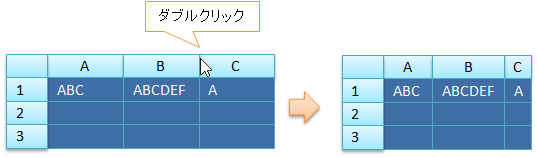
なお、Template.LayoutModeプロパティにLeftToRightを設定して列モードを使用している場合、行の幅が自動調整されるため、見た目上の動作はTemplate.LayoutModeプロパティにTopToBottomを設定した場合と同じになります。
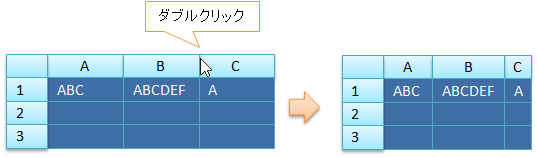
自動調整の無効
AllowUserToAutoFitColumnsプロパティをFalseに設定すると、ヘッダの右端をダブルクリックしたときに列幅を自動調整する動作を無効にできます。
GcMultiRow1.AllowUserToAutoFitColumns = FalsegcMultiRow1.AllowUserToAutoFitColumns = false; 自動調整幅のカスタマイズ
GcMultiRow.CellAutoFitPreferredSizeNeededイベントを使用して、ヘッダの右端をダブルクリックした時に自動調整されるセル幅をカスタマイズできます。
次のコードは、ヘッダの右端をダブルクリックした時に列幅を100に自動調整します。
次のコードは、ヘッダの右端をダブルクリックした時に列幅を100に自動調整します。
Imports GrapeCity.Win.MultiRow Private Sub Form1_Load(sender As System.Object, e As System.EventArgs) Handles MyBase.Load Dim TextBoxCell1 As New TextBoxCell() TextBoxCell1.Name = "TextBoxCell1" Dim Template1 As Template = Template.CreateGridTemplate(New Cell() {TextBoxCell1}) GcMultiRow1.Template = Template1 GcMultiRow1.RowCount = 3 GcMultiRow1.SetValue(0, "TextBoxCell1", "ABC") End Sub Private Sub GcMultiRow1_CellAutoFitPreferredSizeNeeded(sender As Object, e As CellAutoFitPreferredSizeNeededEventArgs) Handles GcMultiRow1.CellAutoFitPreferredSizeNeeded If e.Scope = CellScope.Row Then Dim TextBoxCell1 = DirectCast(GcMultiRow1.Rows(e.SectionIndex).Cells(e.CellIndex), TextBoxCell) If TextBoxCell1 IsNot Nothing AndAlso e.Direction = Orientation.Horizontal Then e.PreferredSize = New Size(100, e.PreferredSize.Height) End If End If End Sub
using GrapeCity.Win.MultiRow; private void Form1_Load(object sender, EventArgs e) { TextBoxCell textBoxCell1 = new TextBoxCell(); textBoxCell1.Name = "textBoxCell1"; Template template1 = Template.CreateGridTemplate(new Cell[] { textBoxCell1 }); gcMultiRow1.Template = template1; gcMultiRow1.RowCount = 3; gcMultiRow1.SetValue(0, "textBoxCell1", "ABC"); } private void gcMultiRow1_CellAutoFitPreferredSizeNeeded(object sender, CellAutoFitPreferredSizeNeededEventArgs e) { if (e.Scope == CellScope.Row) { TextBoxCell textBoxCell = gcMultiRow1[e.SectionIndex, e.CellIndex] as TextBoxCell; if (textBoxCell != null && e.Direction == Orientation.Horizontal) { e.PreferredSize = new Size(100, e.PreferredSize.Height); } } }