列の展開/折り畳みの動作
列の折り畳みを行うと指定した列は折り畳まれて表示されます。また、1レコード複数行の表示画面の場合、折り畳まれる列と重なる部分も一緒に折り畳まれて表示されます。
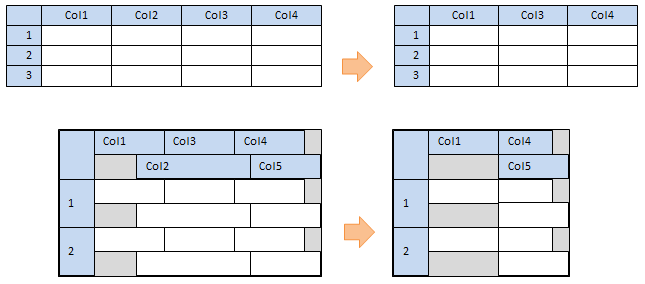
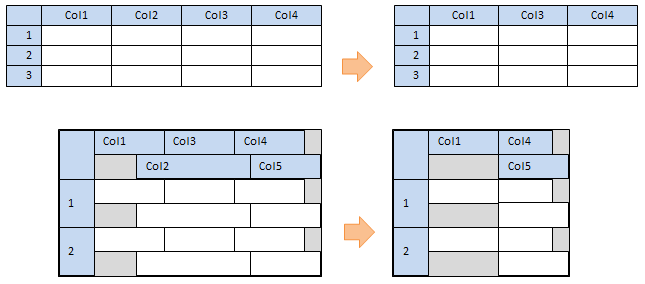
サンプルコード
ExpandメソッドおよびCollapseメソッドを使用して列の展開/折り畳みを行うことができます。また、IsCollapsedプロパティを使用して、列の展開/折り畳みの状態を取得することができます。
また、Collapseメソッドが実行された場合、次の動作になります。
Imports GrapeCity.Win.MultiRow Private Sub Form1_Load(sender As System.Object, e As System.EventArgs) Handles MyBase.Load Dim TextBoxCell1 As TextBoxCell = New TextBoxCell() TextBoxCell1.Name = "TextBoxCell1" Dim TextBoxCell2 As TextBoxCell = New TextBoxCell() TextBoxCell2.Name = "TextBoxCell2" Dim TextBoxCell3 As TextBoxCell = New TextBoxCell() TextBoxCell3.Name = "TextBoxCell3" GcMultiRow1.Template = Template.CreateGridTemplate(New Cell() {TextBoxCell1, TextBoxCell2, TextBoxCell3}) End Sub Private Sub Button1_Click_1(sender As System.Object, e As System.EventArgs) Handles Button1.Click If GcMultiRow1.Columns(1).IsCollapsed = True Then GcMultiRow1.Columns(1).Expand() Else GcMultiRow1.Columns(1).Collapse() End If End Sub
using GrapeCity.Win.MultiRow; private void Form1_Load(object sender, EventArgs e) { TextBoxCell textBoxCell1 = new TextBoxCell(); textBoxCell1.Name = "textBoxCell1"; TextBoxCell textBoxCell2 = new TextBoxCell(); textBoxCell2.Name = "textBoxCell2"; TextBoxCell textBoxCell3 = new TextBoxCell(); textBoxCell3.Name = "textBoxCell3"; gcMultiRow1.Template = Template.CreateGridTemplate(new Cell[] { textBoxCell1, textBoxCell2, textBoxCell3 }); } private void button1_Click(object sender, EventArgs e) { if (gcMultiRow1.Columns[1].IsCollapsed == true) { gcMultiRow1.Columns[1].Expand(); } else { gcMultiRow1.Columns[1].Collapse(); } }
また、Collapseメソッドが実行された場合、次の動作になります。
- Collapseメソッドによって折り畳まれた列は、マウス操作でリサイズすることができません。列を展開する場合にはExpandメソッドを使用する必要があります。
- Collapseメソッドが実行されたセルは、Cell.VisibleプロパティがFalseに設定されます。
- Collapseメソッドが実行されたセルは、マウス操作やショートカットキーなどによって選択することができません。
- Collapseメソッドが実行されたセルの値は、クリップボードの操作(切り取り、コピー、貼り付け)を行うことができません。